How to turn your Laptop into WiFi Hotspot
In today’s digital world, all the time we want to connect to the internet for business or personal reasons to access our emails, important data, and social networks to keep us connected all the time. Usually, it happens that we have only one internet connection in our home, so other family members & friends have to wait for their turn to access the internet in-spite they are having different Smartphones, tablets, laptops, or desktops.
To solve this issue and share the same internet or broadband connection with others, we have created this tutorial for you and you can easily turn your laptop into a WiFi hotspot.

What is WiFi Hotspot ?
Hotspot is a place where user can access internet through a wireless local area network (WLAN). This connectivity is provided through routers which are connected to internet access. As this used Wi-Fi technology, hence the name is WiFi Hotspot.
The computer or smart devices like Tablets, Smartphones with WiFi facility within range of this Wi-Fi hotspot can access the internet after connecting to them.
The Problem !
Internet sharing within the home or office is very useful when it comes to multitasking. It happens sometimes that we require internet on multiple devices but we only have one connection and we don’t have an expensive Wi-Fi router to share our broadband connection.
Also, some of the internet providers don’t give WiFi routers with their connection. So to solve this problem economically, we can use different software available that can convert your desktops or laptops into a WiFi hotspot. Thus multiple Wi-Fi devices can access the internet simultaneously.
Recommended Article: Automatically Backup your Website using Cron Jobs
There are many free WiFi hotspot software available in the market and it becomes very difficult to choose which will work best in your system. I tried a few of the popular hotspot software available for free in the market and found Connectify Hotspot software perfect for this purpose and this solves the above-stated problem efficiently.
Features of Connectify Hotspot
- Share 3G and 4G connections.
- Custom hotspot naming (SSID).
- Wi-Fi repeater mode.
- “Fling” drag-and-drop file transfers.
- Advanced Firewall Controls.
- Display currently and previously Connected devices.
- Security feature.
- Software Access point.
- Unlimited Hotspot Uptime.
- Drag & Drop File Transfers.
- Share 3G and 4G connections.
- Custom hotspot naming (SSID).
- Wi-Fi repeater mode.
- “Fling” drag-and-drop file transfers.
- Advanced Firewall Controls.
- Display currently and previously Connected devices.
- Security feature.
- Software Access point.
- Unlimited Hotspot Uptime.
- Drag & Drop File Transfers.
Above are some of the stupendous features of Connectify Hotspot which make this software ideal for sharing the internet and making your desktop or laptop a WiFi hotspot. Using this software you can share any type of internet connection through WiFi with ease and to several internet-thirsty devices within your home.
Not only does this software help in making your place a WiFi zone but it also helps you to share files among connected devices. Connected devices can easily drag and drop files and send them to other connected devices to your WiFi hotspot.
Steps to Convert your Laptop/Desktop to WiFi Hotspot
1. Download Connectify Hotspot software and install it.
2. After installing run Connectify software, open it and go to setting.
3. Now in setting set your password as desired and choose Internet to be shared. Like if you are using the internet through LAN connection, you can choose Intel network connection as shown below or if you are using the internet through WiFi then choose Wi-Fi.
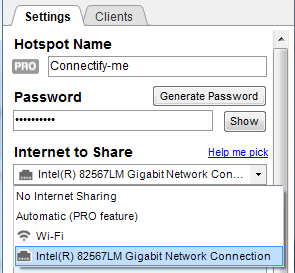
4. Now go to Advance settings and choose how you want to share your internet. As here we have to create WiFi hotspot we will choose Wi-Fi in the Share Over box and in sharing mode choose WiFi Access point, Encrypted(WAP2).
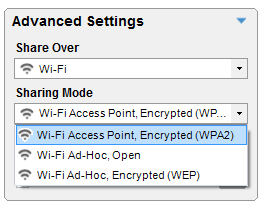
5. Now you are ready to share your internet connection, just click on Start Hotspot and enjoy the internet on multiple laptops and devices.
Note: You cannot rename Hotspot in the lite version and you will see the default hotspot name as connectify-me. To enjoy other functions in connection you are advised to buy the professional version of this software.
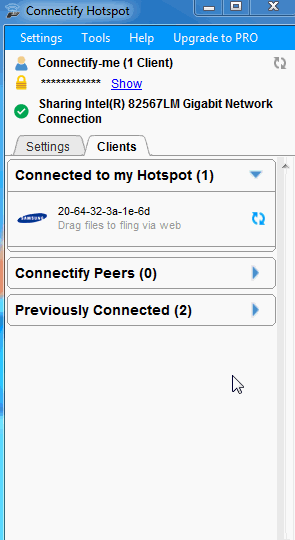
I have tried this software and connected 2 Android mobile phones, 1 Blackberry, and 1 laptop to a WiFi hotspot without any problem and you can connect even more. Also, do not worry about the internet speed as you will enjoy the same speed on all the devices.
Range of Connectify Hotspot
Connectify hotspot offers you quite good WiFi range and you don’t have to worry about the WiFi range if you are even 2 rooms away from the WiFi hotspot main device within one house.
Note: WiFi range may worry device to device and if you want to increase the range you can also use some cheap WiFi routers.
I know while reading this article you must have configured your laptop for internet sharing through WiFi hotspot. Now enjoy the internet sharing and stay connected to the world with your Android phones and other smart devices.
If you have any issues in turning your laptop or desktop into a WiFi hotspot then do leave your comments, I will be happy to help you. Don’t forget to share this article with your friends on social networking sites like Google+, Facebook, etc.




Looks good to me … Nice Post
Hi pls I don’t know what wrong with mine. Some times where i will insert my password will be fainted, and it does not see other device.
Hi Austine,
Is the software hanging for you. If possible can you share screenshot with us. Also let me know the Operating system you are using.
Hi Pawan
I have used the Connectify however that was giving me an error on my Windows7 PC, I have to uninstall that.
Is there any alternative for this tool?
Rahul can I know what is the error you are getting ? I am too using it in windows 7 PC without any problem.
Not working. I am not able to connect my android tablet to my laptop. It says authentication error..
I think you must have given wrong password while connecting to Wi-Fy network. Please enter correct password or remove password security and then check.
Thanks a lot for the post. Ostoto hotspot is one of the best applications I use for a very long time. It works great on my laptop and iPhone.
Thanks for reading and letting us know about this new application. I would try it.
Ostoto hotpost is one of the perfect tools to turn any laptop into a WiFi hotspot. I am using for 6 months, and I have not faced any problem using it.
Thanks George for letting us know your favourite hotspot software. Will give it a try.