How to Verify Your YouTube Account
YouTube is one of the most used websites to search and watch videos online. With the tag line of “Broadcast Yourself“, YouTube allows user to upload and share there videos online. Recently YouTube also has emerged as one of the major sources of traffic to many websites and blogs due to its high page rank and popularity and SEO experts and webmaster are using YouTube very efficiently for traffic generation. YouTube also allows users to monetize there video through Google Adsense program.
Benefits of YouTube Account Verification
You must be thinking that, what is the importance and benefits of Verifying your YouTube account or channel? Then I must tell you that, to enable unlimited-length video uploads for your YouTube account, you must be a verified YouTube member.
Moreover, a verified YouTube account is needed to enable the ability to appeal rejected Content ID disputes.
Recommended Article: Best YouTube Overlays for Gamers
More information on Appealing Rejected Content ID Disputes can be found at YouTube help center.
Steps to Verify YouTube Account/Channel
As I already told you the need for YouTube account verification and its benefits, so further we will learn how to verify the YouTube account to enable more features and benefits.
Recommended Article: Awesome Portfolio WordPress Themes
1. Login to your YouTube account and go to YouTube setting, which is available in right top.
2. Now go to Channel setting and click on Features. Here you will see Verify tab as shown below under account status.
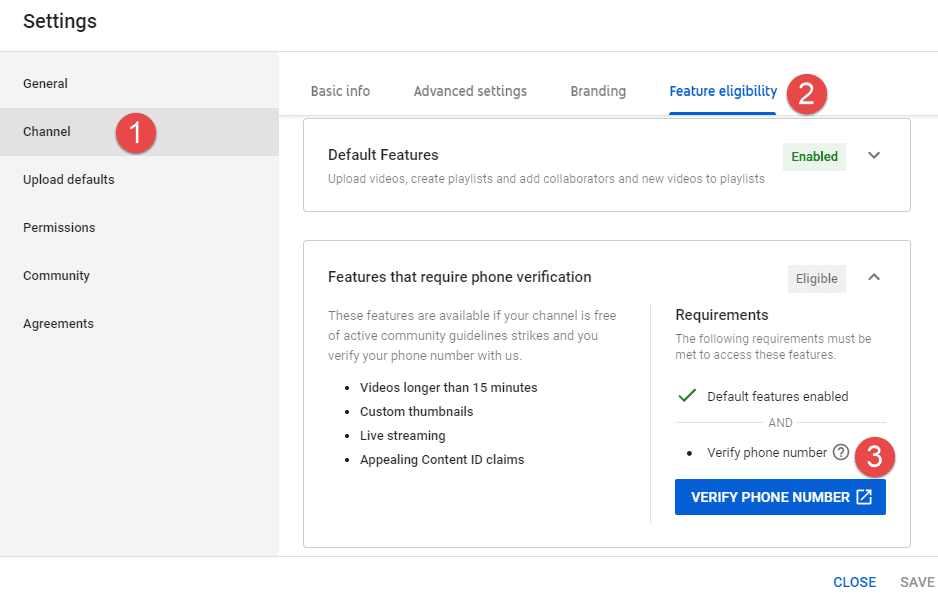
3. After clicking Verify, YouTube will take you to account verification step 1, which let you choose verification method i.e Voice call or SMS. Now here just select your verification method and your country and put your mobile number to which you want to get verification SMS and click submit.
Note: If you have used your same mobile number in many accounts, you will see the error message, “This phone number has already created the maximum number of accounts“, and you will have to use different phone/mobile no. for verification.
4. Now wait for SMS in your mobile and after receiving the code put it in the verification step 2 and click on Verify.
Now you will see that your account will be showing Verified status, so now you have become a verified partner of YouTube.com and can upload unlimited length video on YouTube. If you have any issues in verifying your YouTube account, then please let us know through your comments.
If you like this tutorial then please consider it for sharing. You can also Subscribe to Tech2Blog.com by Email to get free alerts on your Inbox.


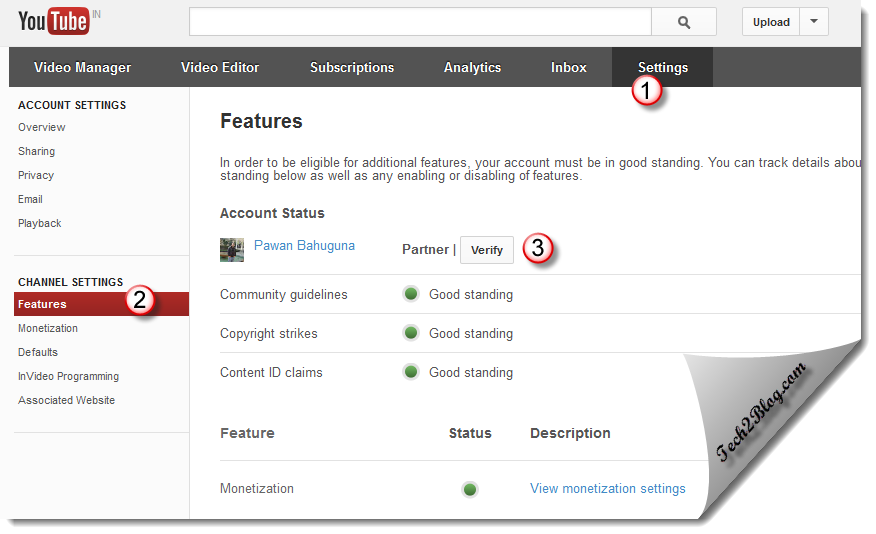
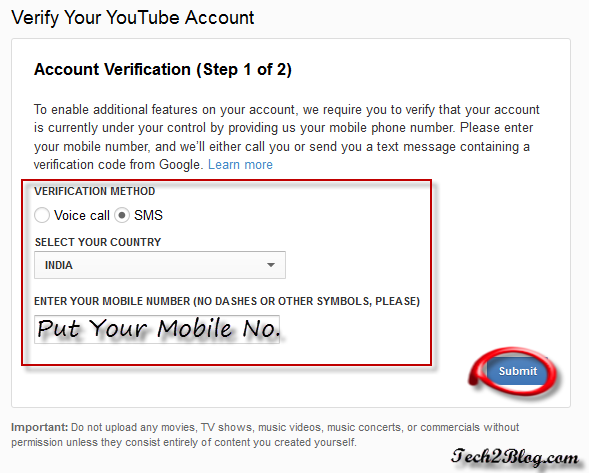

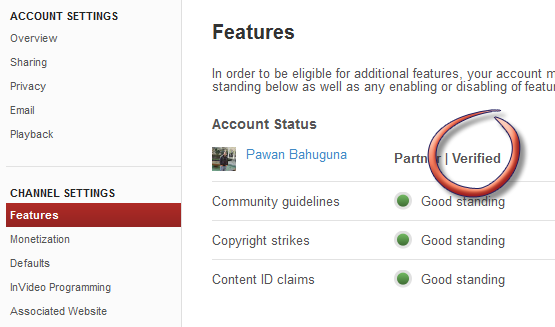


![51 Technology Websites That Accept Guest Posts [DA 60+] 3 High DR Guest Post Blogs](https://www.tech2blog.com/wp-content/uploads/2023/01/High-DR-Guest-Post-Blogs-70x70.jpg)

We don’t HAVE a mobile phone! Can I use my land line phone #??
Hi Evelyn,
You can use any device where you can receive SMS for verification.
Thank you! I’ve got it now! 🙂
So could I use my ipad ? Sorry I don’t know what a SMS is ?
You can use at any device but to verify you need valid mobile number where YouTube sends confirmation message. Let me know if you still need any clarification.
I’m still confused.
Confuse about what? Let me know what steps you have one till now.
I don’t have a features tab on my iPad.
You are using YouTube app or in browser?
Wow….
this is very helpful.
Anyone that hasn’t verified, this is exactly what you need to do. There are absolutely no other videos nor web pages around that explain the process as clearly as done here. I learned the hard way… manually.
Thanks Dave for finding this article useful.
When I click verify it takes me to the upload page
Harry, it should take you to account verification steps as shown above.
Same here :\
Hi there, You have done an excellent job. I will certainly digg it and personally suggest to my friends.
I’m confident they will be benefited from this web site.
Thanks Tawnya for writing such nice words. Keep visiting.
Hi there, thanx a lot !! this blog did help me. I got another problem. when i search for my channel on YouTube, I’m able to see my videos but then the channel as such is not displayed. i have even tried applying filters. please help me
Thanx in advance!!!!
Ghsoty {sharing is luving}
Hi Ghsoty,
Yes you may not see your channel name in your YouTube, but you can confirm it by seeing the URL of your channel. Go to YouTube setting and click on my channel.
Did they change the process? My YT profile looks way different.
I think you are not using new YouTube profile.
How do you get to the new YouTube profile
Have you followed above steps ?
I have verified my account but would like a number of different channels. These channels are not verified even though they are within this main account. What can I do to overcome this issue?
Thanks
David, you will have to verify each and individual channel. Verify same way you did for your account. Let me know if you have any issue.
I cant upload my video to YouTube but I really need to0.
What error you are getting Liliana and whats the duration of the Video ?
I don’t have a mobile no. but may get in near future , so if i verify my channel with my parents mobile no. will i be able to change that mobile no. afterwards ?
Hi Mohan,
Currently there is no option to change mobile number for verification. There is no harm in verifying your YouTube channel with your parents number.
hi,just wondering does the verification let me use custom thumbnails on my videos?
Please reply
Yes Bella, you can use custom thumbnails on your video after verification. Let me know if you face any issue.
This will be great for me.
Hi,
After verified my channel can I change my channels name?
Thanks.
Channel name can’t be said once set. Though you can make a different channel for your Google+ page.
Is there any way to verify your YouTube account without using a phone number? Cause if my parents find out I’m using there ph number than there gonna kill me
Currently not. You will have to use a phone no. to verify YouTube account.
I mean I can't find features
You are not able to find status and features tab ? Its under youtube channel setting. If you still have problem please share screenshot with us.
Thanks!
I don’t see channel settings?
I go on my iPhone and iPad and go to safari and go to YouTube I log in to my account and all I see is settings and I clicked everything and nothing shows channel settings.
Do I have to do it on a computer???
Joyce,
YouTube has changes setting option. Follow these instructions.
On your browser, check top right side. There you will see your channel picture. Click on it. There you will see one creator studio and one gear icon. Click gear icon, that is your YouTube settings. Hope that helps
Hello! I verify my channel on my computer and then I want to upload a video with a thumbnail on my iPad in the app video star and I CANT!! IT SAYS THAT I NEED TO VERIFY MY CHANNEL!! AND I ALREADY DID!! PLS HELP ME
That doesn’t appears to me!!
Hi Briana,
Have you made your YouTube channel from Google+ page? If yes then you will have to verify your Google+ page first and then verify YouTube channel.
How do I verify my Google page??
You will first have to verify your Google page through email, then you can verify your YouTube channel of that page.
But how I do it through email?? Can I do it in my ipad??
Go to your Google Page and then put your email there. It is generally on right side (bottom side). It will then send email to that email address with verification link. You can use it on iPad too i it can receive emails.
Thank you, so much for teaching me that!! Now I can have thumbnails!! Thank you!!!!!
Great to hear that. You are welcome, let me know if you face any other issue. Good luck with your production work on YouTube.
Watch hope u like first timer so.. Yaa????
Hello –
I have two YouTube accounts, and it won’t let me use any of my phone numbers to verify the second account. It used to be possible to go to the site K7.net to get a number, but all numbers are already taken in my area. Any other suggestions for getting a temporary number to use for verification purposes?? Thank you!
Hi Karen,
Do you have YouTube account from different email ID or one is from your Google+ page?
Yes – I actually have three accounts – two that were created back in 2009, with two different email addresses, and then the more recent one (connected to Google+), which I can’t seem to verify with any of our phone numbers (I’ve tried 4 different numbers, and they won’t allow any of them!!)…
If you have YouTube channel from Google+ page, first verify your Google Page with email ID. Then you can use your mobile phone number to verify your channel.
I need help, big-time… I just want to be able to upload high quality videos to YouTube, yet Google+ is making me jump through all these hoops (and it didn’t used to be this difficult). Tried to create my public profile, but it’s a business name, so then it takes me to a page where I’m supposed to “Get online with Google My Business”. It used to be so simple, and I don’t want to get things even more confused, between old and new YouTube accounts. Thanks for you help. I think I’ll need to get a tech friend come and help me get everything straight…
I want that little tick next to my channel name. How do I get that?
Hi Shadow Man,
This tutorial is to verify your Google account so that you can remove upload limit. Hope you have followed the tutorial. If you have any issue let me know.
It isn’t that my verification code is rejected, it isn’t even recognizing when I enter it. Keeps asking for it when I have entered and reentered it. Tried Chrome and Safari. What to do?
Hi Janet,
Please trying clearing your browser cache and let us know the result after it.