How to Locate your Android Phone using Avast
In our earlier post, I told you about some very useful free Android antivirus application for your Android Smartphones and devices.
In that article, I have mentioned some very unique features of Avast antivirus and its ability to track and tell you the location of the phone, if it gets lost or stolen. This tutorial will guide you to track your stolen Android phone so that you can recover it.

Prerequisite for this tutorial
1. Avast Antivirus installed on your Android phone or tablet. (Get from Google Play)
2. Should have an active internet connection.
3. The anti-theft feature should be enabled.
Note: No rooting is required for this installation.
Recommended Article: Plugin to Save WordPress Blog from Virus
Steps to Track your Android Device using Avast
Now as mentioned above, you should fulfill the above two conditions to go with this tutorial. If you don’t have Avast, please first install it.
1. After installing Avast antivirus for your Android device, just go to its dashboard and click on Anti-Theft, to enable your anti-theft in your phone. Avast will now ask you to install its Avast anti-theft module from Google Play or through advanced installation mode as shown below.

For this tutorial, we have chosen to install the Avast update from the Google Play Store. Please do not install this directly on your Android phone or tablet.
Note: Avast will also ask you to create an account to give you control of the web interface.
2. Now after installation of Avast anti-theft module i.e. Avast update, Avast will set up your anti-theft feature, here you just have to give your name and alternate mobile number and also password.
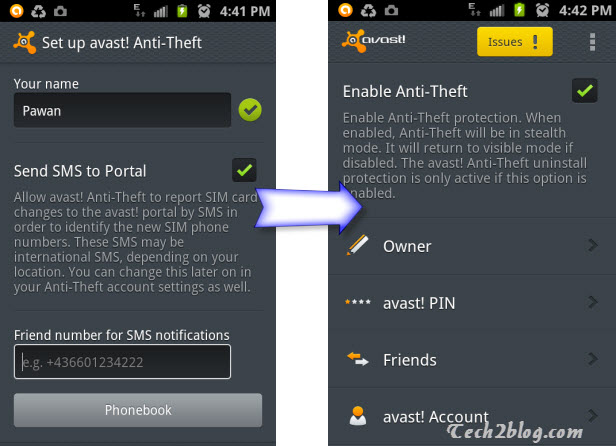
So now you have installed Avast anti-virus and set up your anti-theft feature in it and now it’s time for testing. To test the remote control feature of this application, we tried controlling our Android phone from a remote location with the help of a web interface.
Now go to My Avast and go to devices, where your all active devices will be shown.
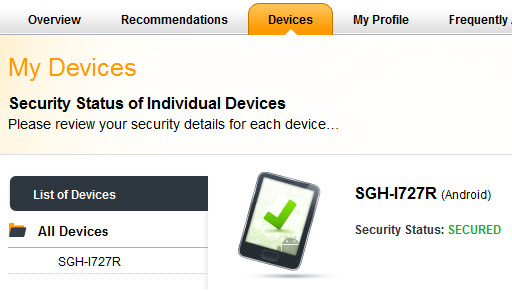
Now in device detail, you will see lots of options and tabs. Here go to choose a command, and you will see lots of commands like the command to locate your device, lock, siren on-off, call, launch, messaging, etc. Let’s test with knowing the position of your lost or stolen phone.

Test 1: Locate
Select the command Locate and click on Send. Now Avast anti-virus will search for the best option to determine your Android phone location silently. In my case, it switched on my Wi-Fi automatically and then sent coordinates to the server in a very short time. To get up-to-date location, you can also instruct to get phone location every 5 minutes, 15 minutes, an hour, etc.
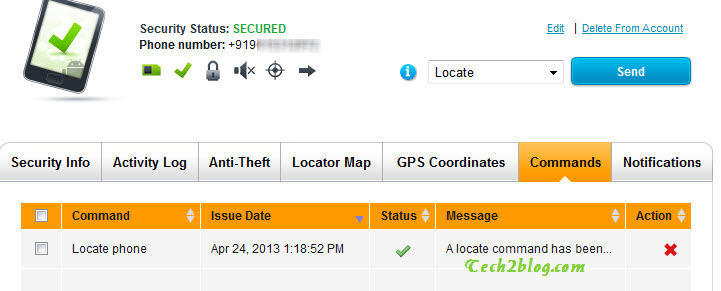
Now to see if your command has been successfully received by phone or not, just browse to the command tab and check the status, it should be a green checkmark as shown above.
To track your Android phone location, click on Locator Map after executing the locate command successfully and there you will see the current location of your Android phone or tablet.
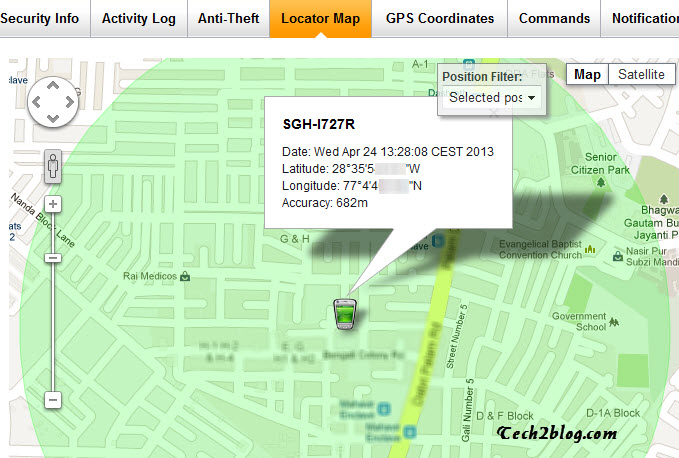
To see your GPS coordinates and source of tracking you can go to the GPS Coordinates tab.
Test 2: Set Siren
Now suppose your Android device is stolen and you want to run a siren so that thieves can get afraid for a while, then go to command and send SIREN ON command. As soon as you give this command, your phone will start ringing with the tone “Phone is lost or stolen, Phone is lost or stolen“.
I must tell you that this is a very effective command and once executed, it is very difficult to stop the siren even if you have disabled your GPRS, 3G, Wi-Fi, etc. Even if the stealer switches off the phone and again switches On, the siren will still ring.
Avast SMS Commands to Control your Android Phones
The method we discuss above uses a web interface and requires an internet connection, what if you are commuting in a bus, metro train or any other public transport, and someone steals your expensive Android phone. Then SMS commands come into action and immediately you can lock your phone, Wipe the data, locate, etc. etc. with the help of these handy SMS commands.
These commands work with your password, which you set up during anti-theft configuration above. The syntax of all the commands is very simple. Just type your password and command. Below are some of the very important commands you should know.
In the below SMS commands, let’s say your password is 1122.
I. LOCK Command: This will lock your mobile phone.
Example: 1122 LOCKII. LOST Command: This marks the phone as LOST.
Example: 1122 LOSTIII. SIREN ON: Switch On the Siren on the phone.
Example: 1122 SIREN ONIV. LOCATE: Will locate your phone and send you the Co-ordinates.
Example: 1122 LOCATE
1122 LOCATE 5: Will locate the phone continuously.V. CALL [phone number]: The phone will call the given number automatically
Example: 1122 CALL 9801234XXXVI. WIPE: Will wipe all your data from the phone.
Example: 1122 WIPEVII. REBOOT: Will reboot your phone.
Example: 1122 REBOOT
Above are some of the very important SMS commands, to get the whole list please see Avast website.
I hope this article will help you in saving your Android phone from losing and if lost, then it will help you in tracking it. In between check out this awesome Shadow Fight 3 mod app, you can use it on your Android phone. If you like this article please consider sharing it with your friends. You can also subscribe to Tech2Blog.com by Email to get such free tutorials in your Inbox.





Pawan, thanks for sharing this important information. I am a fan of Avast antivirus, and glad to know that its Android version provides anti theft security. Great, useful information, thanks again.
Thanks Jignesh for visiting or blog and reading this article. Avast in Android phone is really rocking with its Anti theft feature.
Great tutorial. Thanks 🙂
Thanks for taking time to comment at our blog and glad that you liked the tutorial.
Thanks dude it worked fine.
Great tutorial. The remote wipe feature worries me a bit. What happens if the attacker use a brute force approach to wipe my phone? 4 digit passcode seems to be way too short. Is there any way to lengthen the password or disable remote wipe but keeping other remote features?
It is difficult to wipe you data unless you issue the command. You can increase the length of your passcode to 6 digit, just go to myavast and go to basic settings from there you can change to 6 digit. Hope they increase length in future update more then that.
Great tutorial Pawan 🙂 I came across this blog when searching for security apps for my new android tablet 😀
Thanks for liking. Hope you will enjoy other articles too.
Hi, I installed avast anti theft on my phone and someone stole it. I found your article and I followed your steps but all the commands that I am sending to my phone doesn’t work it always say “connection time out”. Can you please help me in tracking my phone?, I really appreciate it if you could.
Sorry to hear that your phone got stolen. The error you are getting is due to no internet available on the phone. Once the phone has internet access it will follow your commands and you can easily track it.
I received a message that the sim was changed twice, is there a possibility that the avast can be un-installed in the phone?. The status of the phone is now stolen and I can’t change its settings, what should I do? I’m really sorry for the bother.
Avast is just a application and thus can be uninstalled but it is saved with different name in application manager. So there is a possibility that it is present there. You can try sending more commands. If nothing works then ask your mobile carrier provider to block your phone by providing its IMEI number. Hope it helps.
Okay, Thank You so much.
I lost my phone, and avast has sent me the necessary info to track it. But I dont know how to track it, can u please help me track or block it forever.
Glad that Avast has send your the information, now just send the commands as stated above to know your phone position using GPS or you can also send message to call you with that phone. Please use another mobile with your Avast pin or their web application to send commands.
Great tip, I want to locate my IPhone and how to please guide me.
Have you installed Avast AB on your iPhone ?
hey i`ve lost my phone, and no avast command is working it`s saying “command timed out”.
what should i do and no sms command is also working…….
The phone may not be having internet connection right now, that is why you are getting time out error. Once the phone has internet connection it will automatically follow all the commands.
Would the commands still work even tho the thief has hard reset the phone?
If Software in uninstalled, then I doubt it will work.
Hi.
How to get last number phone from android phone stolen, from web site avast? My phone was stolen, and change sim card, and sent last position to avast site, but number phone not report.
Is posssible???
You can use other device to call you using SMS command. Use below format.
CALL [phone number] : Phone will call the given number automatically
Example: 1122 CALL 9801234XXX
Hi. I havent installed any application to trace my phone before i lost it. Is there other option in able to locate it? Pls help me…. the only thing that i haved saved is the IMEI. I came from Philippines. Thanks.
@Janzu : Go to play store and then to setting on your desktop and there you have option. Check in Device manager and you can get location of your phone from there.
hello sir!. i have purchased sony xperia Z1 two days ago and i want to install apps that can locate my device even when the internet connection is not available or the sim card is removed ! pls help me out !
No app will work without internet connection Mukesh. You can enable SMS setting on your phone, so whenever SIM is changed, your other number get SMS from that mobile and it does not require internet.
Im a newbie here… my friend’s phone was stolen.. if we are to use SMS, to what number do we send the LOCATE command? PLease help
You will have to send SMS to your stolen phone number. May be SIM has been already removed then better way will be to locate using Avast web based interface.
I lost my phone and have been trying to use google map to track it but it seems the person is not using internet. I have already gone for a new sim for one of the sims there. The one left is the one i used for my emails how can i track it.
Hi Naomi,
Sorry for your loss. You can file a police complaint, they can help in tracking through IMEI number. You can also wait for the internet to go up in your lost phone and keep sending the commands.
Hey Pawan
I lost my phone today and I’m no techy. Tried sending commands but haven’t received any response.
Please help.
Sorry for your loss Arif.
It may be because your phone is still switched off or there is no internet connection to it.
Hello Pawan,
Thank you for the tutorial, I have found it helpful. Thankfully I have not lost my phone but do have a couple of questions concerning the anti-theft protection. Firstly, if I change my SIM card because I sometimes do so in a foreign country to cut phone expense, will the Avast app cause a problem for me? Secondly, because I travel a lot, will taking my phone out of my home country cause the Avast app to behave as if the phone has been stolen? Thanks, Terry
HI Terry,
You won’t have any problem while changing SIM card or moving to another country. The app only works when you send commands to it.
Thanks Pawan,
There is another way of locating phone using Internet, can you show me how to activated it.
You want to know how to locate phone using Android manager?
Hello,
I have linked my PC account to avast on my phones. One a z1 and another a galaxy s5. the locating from the pc works for the z1 but for the s5 it is not. it keeps saying failed to contact phone despite that it was connected to wifi. Please help. thank you.
Kevin,
Can you please check, your application installed on Galaxy S5 has all the permission to work. If its not working, please uninstall once and try again. Let me know what was the result. I tried this on Samsung S2 an it worked without any issue.
I have lost my phone but now i cannot get to the menu where i have to select the locate command.
Hi Maphelo,
Sorry to hear that. Go to Avast website as given and from there you will have to use locate. Or you can also try using SMS commands.
Hi,
I lost my phone yesterday, well I had installed Avast on my device but I hadn’t bought any licenses, can the free Avast help track my phone back. It seems inactive when I log on into my Avast account. Please help. I followed the tutorial but I don’t have those options in my account.
Hi Kmx,
Sorry to know you have lost your phone. Just want to know that after installing the Avast did you tested it? Also it works only when phone’s data connection is ON.
License doesn’t mater, I logged into my account and was able to see all the options. Just login to Avast account and go to “Devices”. It shows your current device. If it is not showing means, you have completed registration properly.
Hi sir, I lost my phone. II was install avast apps, how can i find it?
Try to send the messages to track. Also if you have registered online, check from there.