How to Record Videos From Your Screen in Windows 8 with Movavi Screen Capture Studio
Are you using a Windows 8 machine and would like to be able to record videos of its screen? Being able to do that is far more beneficial than you might realize, and will help you to not only create video guides or tutorials, but also save Skype calls, online video streams, or live webinars, and other events.
Assuming you want to do some (or all) of those things then you should check out Movavi Screen Capture Studio. It is a simple and easy-to-use screen recorder for Windows 8 that will let you capture the video footage that you want from your screen – and do much more on top of that too.
Steps to Record Videos From Your Screen
Frankly speaking Movavi Screen Capture Studio is so easy to use that it will just take a few steps to start recording your screen:
1. Launch the software.
2. Adjust the capture frame on screen by resizing and positioning it to encompass the area that you want to record – or use the presets under ‘Select Capture Area’.
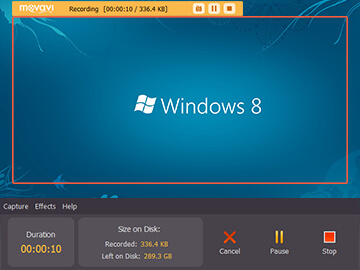
3. Choose the audio source that you want to record by clicking on the ‘speaker’ or ‘microphone’ icons to tick them depending on whether you want to record the system audio or audio from another device.
4. When you are ready click ‘REC’ and the recording will start after 5 seconds.
5. Click ‘Stop’ and then ‘Save’ when you’re done.
By following those steps you will be able to record anything that you need from your screen in Windows 8. In fact, if you want you can also adjust the recording parameters in Movavi Screen Capture Studio to alter the frame rate, schedule the recording, or capture keyboard and mouse actions.
Recommended Article: Movavi Photo Editor
Aside from all that, Movavi Screen Capture Studio also has an entire suite of editing features built in. It is worth exploring these features as you could then cut and combine video segments, enhance the video quality, insert text, include background music, apply special effects and filters, and much more.
As you can see whether you want to record and create a professional-looking tutorial or simply save a video from a website – Movavi Screen Capture Studio is all that you need. Because it makes it so easy to record videos from your screen in Windows 8, you should be able to get started and do so in minutes at most.
This is just a small tutorial to guide you on how to record screen on your Windows 8 machine. Do try it and if you are having any problems let me know. Do share this tutorial with your friends and do not forget to subscribe.




