Lock your Lost Android Device using Norton
Security has become a major concern for our Smartphones all over the world and protecting them is always good. There are many Android antivirus and applications that are best for this purpose and can be used used to lock, ring, track your Android device. Today in this post we are going to share a tutorial on how to lock your Android device/phone using Norton through SMS commands.
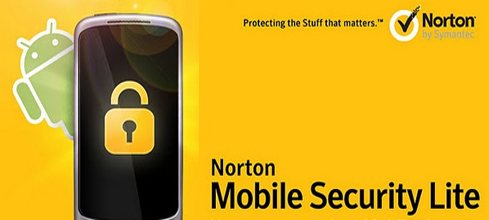
Norton is worldwide known for its antivirus application and is used at home and enterprise levels widely. Not only on PCs/desktops, it also offers its services for Smartphones and one such application is for Android devices in the form of an antivirus called Norton Security antivirus.
Features of Norton Security antivirus (Lite version)
1. Scan all your devices for malware and viruses.
2. Tell about miscellaneous applications installed on your phone.
3. Remotely lock your phone using the SMS command.
4. Scan SD cards for threats
Steps to install Norton and Lock your device using SMS Command
1. Go to Norton antivirus android application and install it to your phone.
2. During installation Norton will show you the features of Norton mobile security and will ask you to sign in if you have a Norton mobile security account. You can also complete the sign-in afterward.
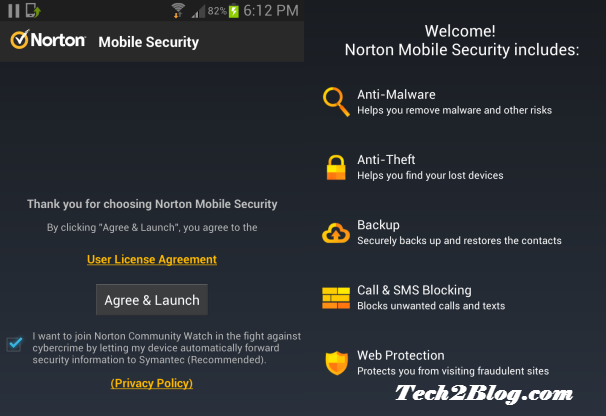
3. Now after installation you will see the main menu, which will show you available options like Anti-Malware, Anti-Theft, Backup, call blocking, web protection & Norton apps. For free version only 3 options are available.
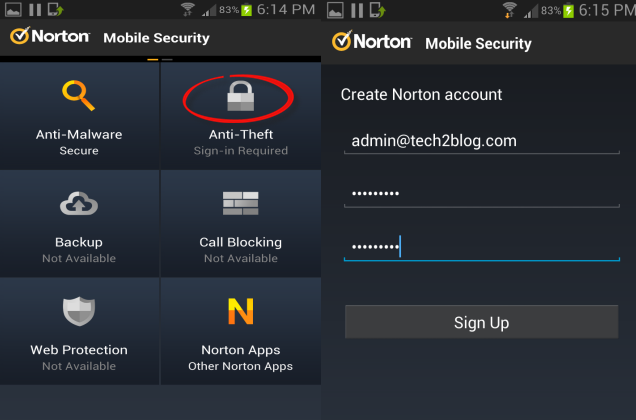
4. Now to activate the anti-theft option you will have to sign in to your Norton account and if you don’t have the account don’t worry there is an option to sign-up as shown above.
5. Now Norton will ask for your device name, here just give your phone name which will be available on Norton’s website. After giving your device name Norton will provide you passcode to lock your phone through an SMS command.
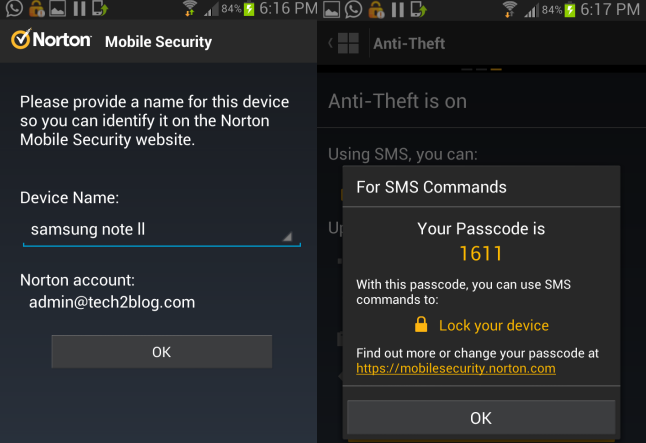
6. Now you can log in to Norton Mobile security website check and verify that your Android phone is present there.
7. Now you have verified your Smartphone and it is connected to Norton Mobile security servers and now you can remotely lock your phone just by sending an SMS command as below.
Type ‘lock 1611‘ and send to your missing device phone number.
Here 1611 is your passcode.
Note: Norton Security antivirus lite version Android application does not offers to track your phone remotely and also does not give other facilities like call back, data wipe, theft alarm, etc. For all these features you will have to upgrade your lite version to premium which cost $29.99 for a 1-year subscription.
8. After sending an SMS to your lost/stolen Android device, you will receive a confirmation message back that your remote lock was successful and your lost Android device will be locked as shown below.
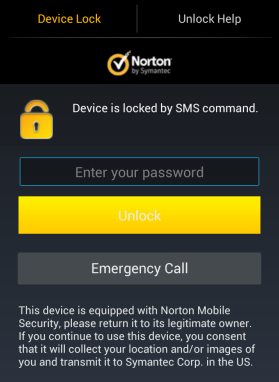
To unlock the device you will need your passcode which is provided by Norton. You can easily change your passcode by visiting Norton mobile security website, make sure your device is connected to the internet.
This was how you can easily lock your stolen or lost Android phone/device using Norton antivirus. But this antivirus is not able to track the location of your lost phone if you are using the free version of Norton. All these facilities are available on a paid version.
If you are looking for a free option for tracking your phone and using other remote functions you can try Avast antivirus or Google Android manager, which can accurately track your phone, wipe your data, ring your phone all for free.
Hope you have found this tutorial helpful, if you have any questions feel free to post through comments and emails, and don’t forget to share this article with others and subscribe to our email list.





Hi Pawan, Indeed this is really informative Post. Norton have a proven security system.
Yes, it has good feature to lock your phone remotely.